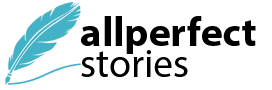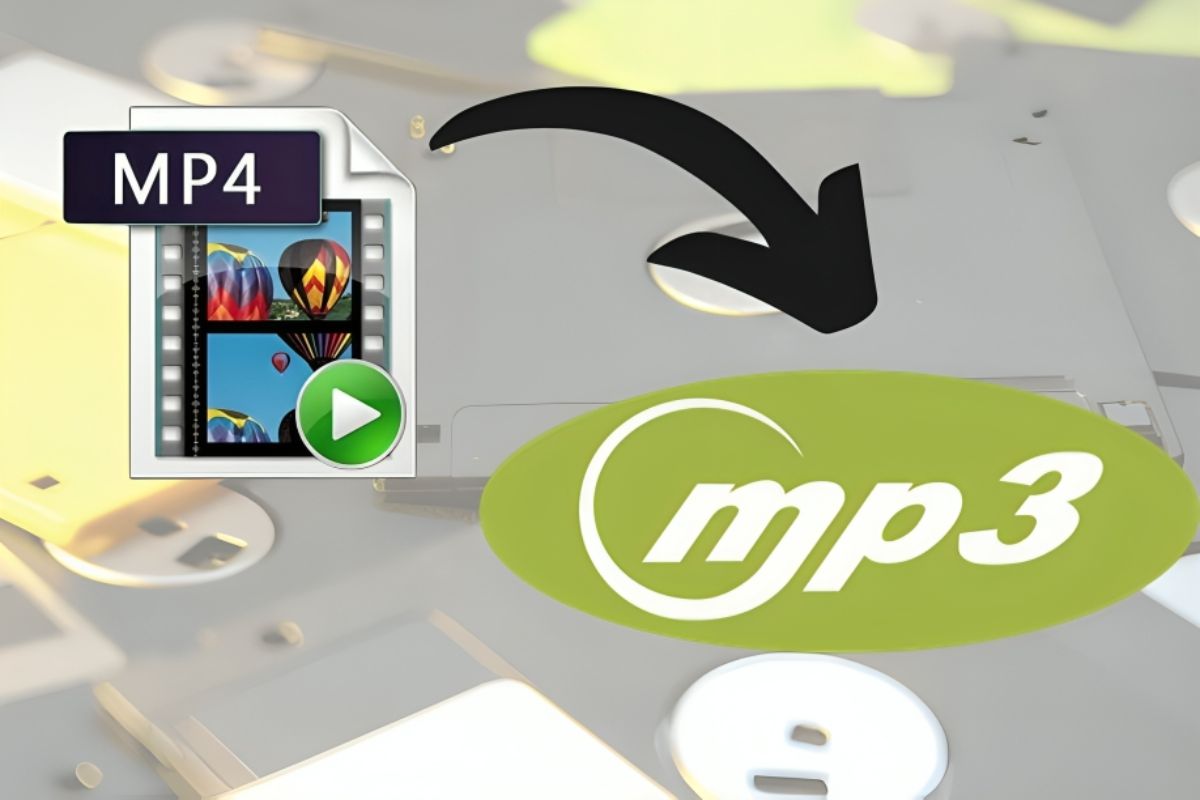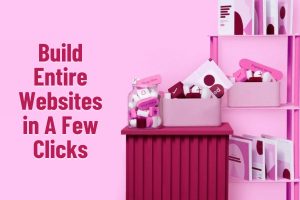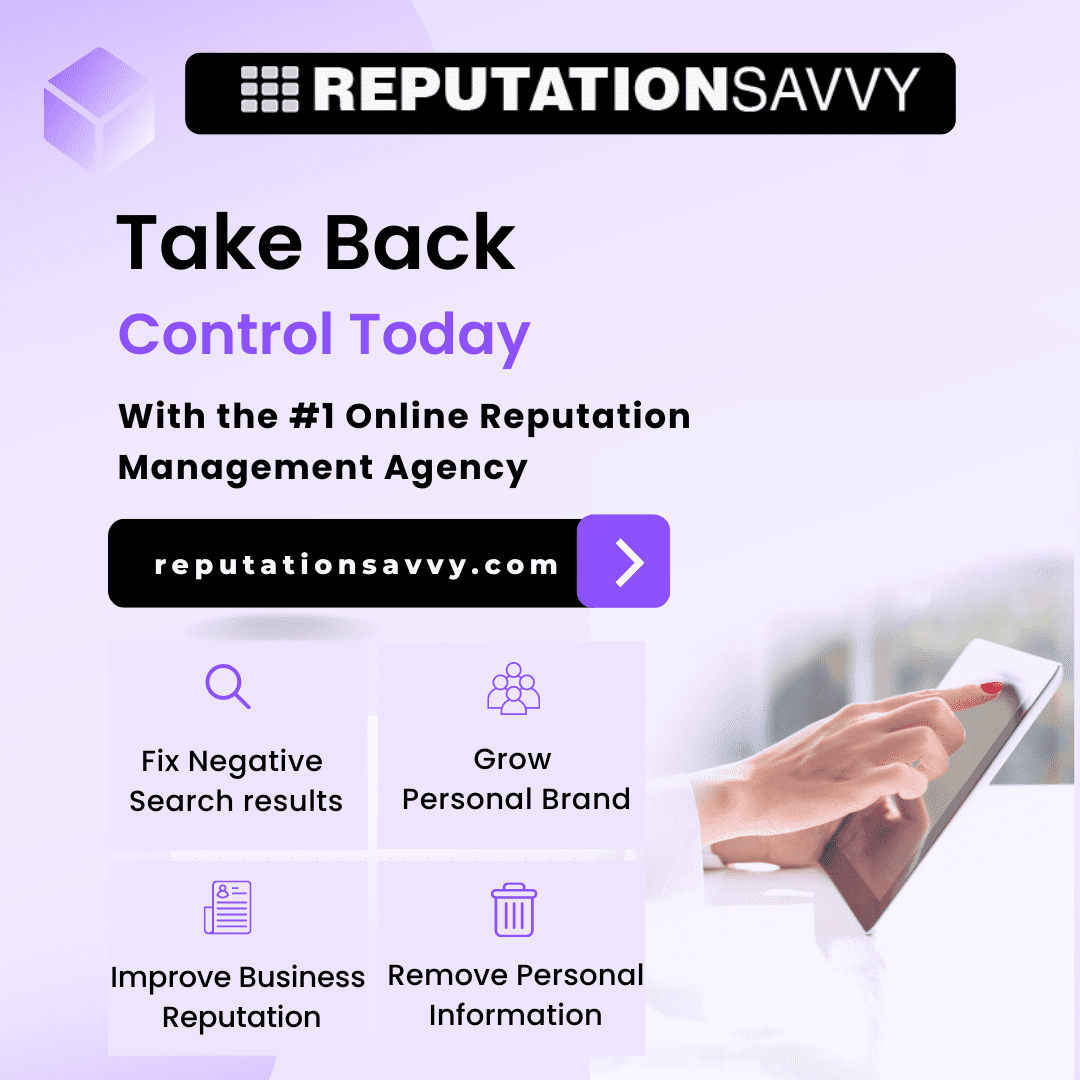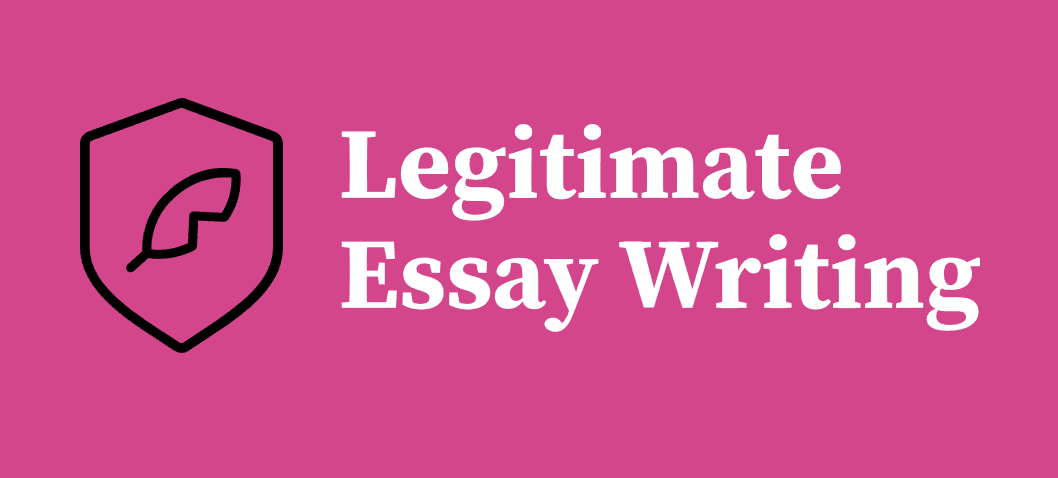Are you struggling to find a reliable MP4 to MP3 converter MAC that meets your needs in 2024? Converting video files to audio formats can be a headache, especially when dealing with compatibility issues.
But fear not as this article is here to guide you through the process, providing simple and effective solutions to help you seamlessly convert your MP4 files to MP3 on your Mac.
Whether you are looking for user-friendly software, online tools, or built-in Mac applications, we’ve got you covered.
So, let’s get started.
5 Useful Guidelines to Convert MP4 to MP3 on Mac
If you are looking to learn how to convert MP4 to MP3 on MAC, you will need a reliable MP4 to MP3 MAC converter. But there are lots of converters available in the market, making it difficult for you to choose the right one according to your needs.
To help you, we have shortlisted the top 5 tools along with step-by-step instructions to help you.
#1 How to Convert Lossless on Mac via HitPaw Video Converter
HitPaw Video Converter stands out as a versatile and efficient tool for Mac users seeking to convert MP4 to MP3 files without compromising quality.
Its user-friendly interface makes it accessible to beginners, while its advanced features cater to the needs of experienced users. With HitPaw, you can expect seamless conversion processes and optimal results every time.
Key Features
- Lossless quality conversion
- 120x conversion speed
- Supports over 1000 audio and video formats
- Editing tools for audio and video files
- Accelerated CPU and GPU processing
- Safe and secure for your PC
Converting MP4 to MP3 on MAC Using This Tool
- Visit the official HitPaw website and download the HitPaw Video Converter for Mac.
- Install and launch the software.
- Click on the ‘Convert’ tab and select ‘Add’ to import your MP4 file.
- Choose ‘MP3’ as the output format from the format options.
- Press ‘Convert All’ to start the conversion process. Once completed, you can find the converted MP3 file in the designated folder.
#2 How to Convert MP4 to MP3 for Mac with Audacity
Audacity is a well-known open-source audio editing software that doubles as a file converter. It is equipped with a range of features that make it possible to convert MP4 videos to MP3 files with ease.
The software requires the installation of the LAME MP3 encoder to enable MP3 conversions. Once set up, users can manipulate audio tracks with Audacity’s comprehensive editing tools, ensuring the final MP3 file meets their preferences.
Guideline on Using This Tool
- Download and install Audacity and the LAME MP3 encoder on your Mac.
- Open Audacity and import your MP4 file by dragging it into the interface or using the ‘File’ menu.
- If necessary, edit the audio using Audacity’s tools.
- Go to ‘File’ > ‘Export’ and select ‘Export as MP3’.
- Choose your desired save location and file name, then click ‘Save’ to create the MP3 file.
#3 How to Convert MP4 to MP3 Freely on Mac with VLC Media Player
VLC Media Player is more than just a player; it’s a comprehensive multimedia tool that can convert MP4 files to MP3 format. VLC supports a wide array of codecs and offers a straightforward conversion process.
Users can customize the audio settings to their liking, ensuring the resulting MP3 file aligns with their quality requirements. VLC’s conversion feature is a testament to its versatility as a media solution.
Steps on Using This Tool
- Ensure VLC Media Player is installed on your Mac.
- Open VLC and go to ‘File’ > ‘Convert/Stream’.
- Drag and drop your MP4 file into the window or use the ‘Open media’ button to add it.
- In the ‘Choose Profile’ section, select ‘Audio – MP3’.
- Click on ‘Save as File’, choose where to save the MP3, and start the conversion.
#4 How to Convert MP4 to MP3 with iTunes
iTunes, now integrated into the Music app on macOS Catalina and later, provides a simple method to convert MP4 to MP3. The process involves changing the import settings to use the MP3 encoder and then creating an MP3 version of the selected file.
This method is beneficial for users who prefer a native Apple solution for their conversion tasks.
Easy Convert MP4 to MP3 on MAC
- Open iTunes or the Music app.
- Go to ‘File’ > ‘Convert’ > and select ‘Convert to MP3’.
- Add your MP4 file to the library if it’s not already there.
- Select the file, then go to ‘File’ > ‘Convert’ and choose ‘Create MP3 Version’ to start the conversion process.
#5 How to Convert MP4 to MP3 Online via FreeConvert
FreeConvert is an online service that facilitates the conversion of MP4 files to MP3 without the need to download any software. It offers a straightforward interface where users can upload their MP4 files and select MP3 as the desired output format.
The conversion process is handled on the cloud, ensuring that users can access the service from any device with an internet connection.
Freely Convert MP4 to MP3 on MAC
- Go to the FreeConvert website.
- Click ‘Choose Files’ to upload your MP4 file.
- Select output as ‘MP3’ and adjust any necessary settings.
- Click ‘Convert’ to start the online conversion.
- Once the conversion is done, click ‘Download MP3’ to save the file to your Mac.
Extra Tips for Converting MP4 to MP3 on Mac
Here are some extra tips to enhance your experience when converting MP4 to MP3 on your Mac:
- Check Audio Quality: Before converting, ensure that the audio quality settings meet your preferences. Higher quality settings result in larger file sizes, so consider your storage limitations and desired audio fidelity.
- Organize Files: Keep your MP4 and MP3 files organized in separate folders to avoid confusion and make it easier to locate them later.
- Utilize Metadata: Take advantage of metadata tags to label your MP3 files accurately. This includes information such as artist name, album title, and track number, which can help you manage your music library effectively.
- Backup Original Files: Always create backups of your original MP4 files before converting them to MP3. This precaution ensures that you have a copy of the original content in case of any unexpected issues during the conversion process.
- Explore Advanced Features: Experiment with advanced features available in some converters, such as batch processing, audio editing tools, and custom presets. These features can streamline your workflow and provide additional customization options.
- Stay Updated: Keep your MP4 to MP3 converter MAC software up to date to access the latest features, bug fixes, and security enhancements. Regular updates ensure optimal performance and compatibility with the latest macOS updates.
By following these extra tips, you can make the most out of your MP4 to MP3 conversion experience on your Mac and enjoy seamless audio file management.
Final Verdict
So, that’s how you can convert MP4 to MP3 MAC. All you have to do is follow the steps given above. And among the above-given tools, the best one is HitPaw Video Converter.
With its user-friendly interface, lossless conversion capabilities, and a plethora of features, HitPaw Video Converter stands out as the ultimate solution for all your MP4 to MP3 conversion needs on Mac.