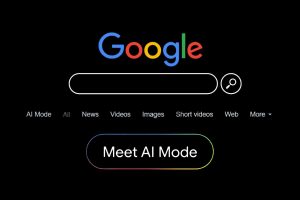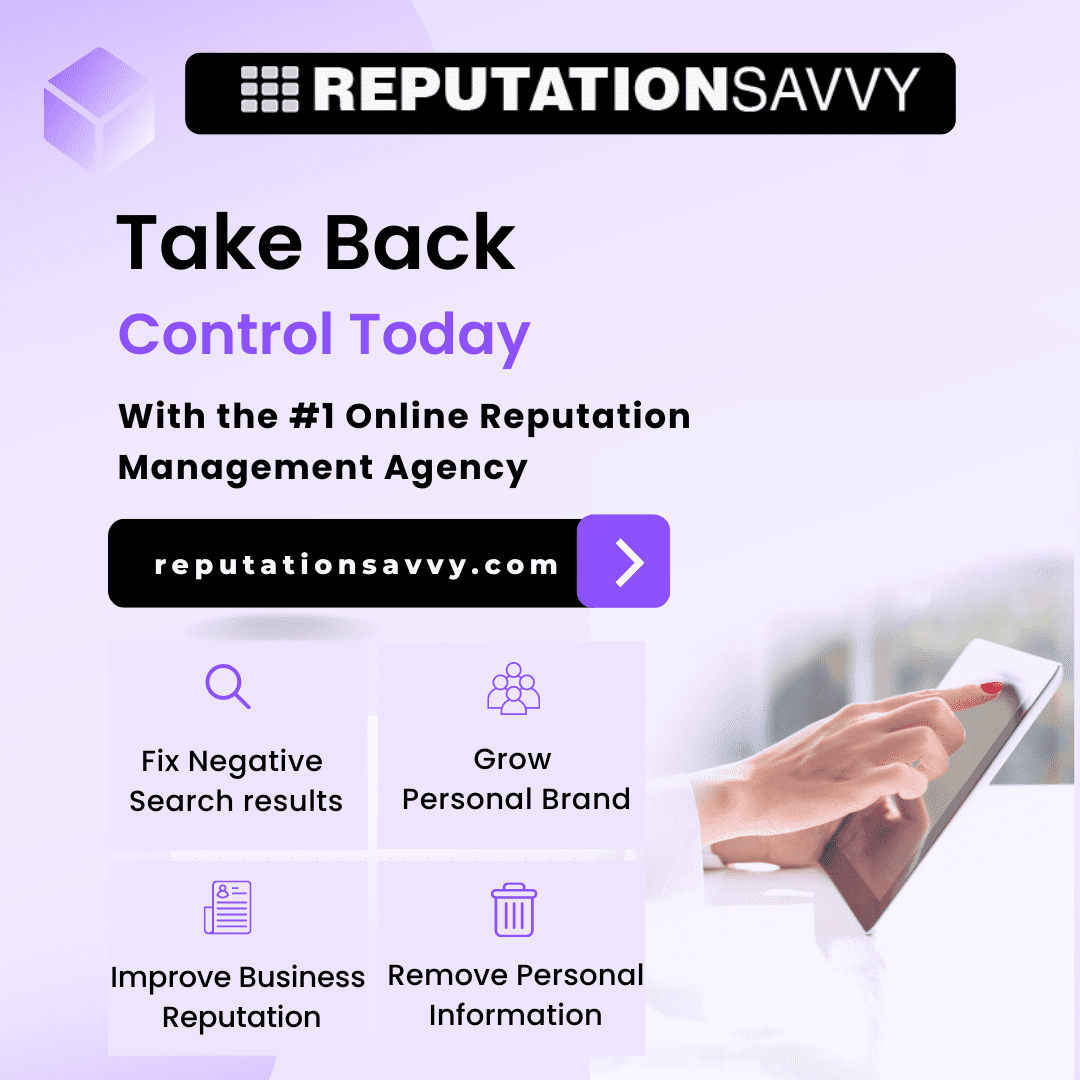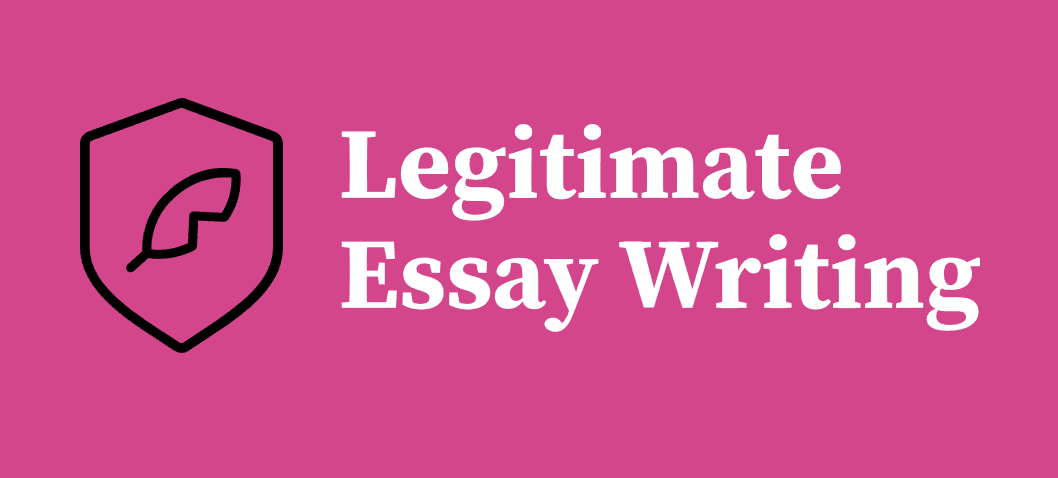Commercial printing is a crucial element of any business, so the files need to look perfect when presented to the broad masses. But even though PDF features high document quality, EPS still takes precedence in the publishing industry, especially when it comes to the seamless visual representation of large-scale projects, such as logos, posters, billboard advertising, and marketing materials designed to attract the attention of customers.
With that in mind, switching from PDF to EPS seems like a smart solution, but it will hardly bring you the desired result if your documents are poorly prepared for printing. So, this guide will introduce you to some effective tips on how to leverage advanced file settings to produce top-quality prints, as well as reveal the easiest steps to convert PDF to EPS with no hassle.
Best Features & Perks of EPS File Format
EPS (Encapsulated PostScript) is a pioneering file format created back in 1987 for handling vector graphics. Being used for desktop publishing, typesetting, and high-quality, professional image printing, the format is recognized for its ability to preserve consistent content rendering irrespective of the device or operating system where it’s viewed. The conversion from PDF to EPS allows for multiple benefits, which makes the format particularly useful for a variety of printing goals:
- Vector graphics are composed of mathematical equations defining their colors, shapes, lines, and curves. So unlike raster graphics, such images can be scaled up or down without becoming pixelated, which guarantees their flawless visual appearance in any size.
- Versatility. Although EPS files are mostly used for rendering vector images, they can also contain bitmap graphics and even text elements. This adds flexibility in design creation and allows you to customize your printable products in a fruitful way, matching the preferences of your target consumers.
- Each EPS file may be opened and edited through a wide variety of design software and tools. What’s more, cross-platform compatibility allows easy file sharing between different operating systems: Microsoft Windows, Android, macOS, iOS, Linux, etc.
- Preview feature. EPS files may optionally offer a bitmapped image preview so that users without PostScript interpreter programs can still observe how the graphics will look after printing. Image previews come in 4 formats: PICT, TIFF, Metafile, and EPSI.
- High printing quality. EPS is one of the most common formats used in high‑resolution advertising. It’s ideal for reproducing large-scale designs since vector graphics contained in an EPS file ensure clear and crisp visuals even if an image is placed on a billboard.
Tips to Create Top-Quality PDF for Smooth EPS Conversion & Printing
Knowing how to create top-quality, professionally-looking PDFs is a surefire way to prevent a range of potential printing problems, including color distortion, missing text, blurred images, and so on. While modern printers can work with the most diverse files from different design apps, you should still ensure that your artwork is well-prepared for printing or publishing. Therefore, adjust the following PDF settings to make further PDF to EPS conversion go smoothly.
- add crop marks to ensure printing accuracy;
- set the .125” bleed area for each side of the document;
- opt for the CMYK color model for printing complex images;
- use TrimBox to ensure that the final page dimensions are correct;
- image resolution should be not lower than 300 dpi (dots per inch);
- embed fonts to make text appear exactly as it was designed.
How to Convert PDF to EPS File Format
The transition to the Encapsulated PostScript format is a quick and effortless process since you can do this online via an advanced PDF to EPS converter. No prior technical knowledge is needed to use the tool due to the overall simplicity of its interface. What’s more, well-designed conversion algorithms enable instant format change with no quality loss, which is crucial for generating scalable, high-resolution images.
Another advantage of online converters refers to the editing possibilities they offer. You will have a range of powerful tools to maximize your creativity and productivity while creating eye-catching visuals. It’s a proficient solution to harness the best capabilities of PDF and prepare your file for further conversion. Once you are done with editing, follow these steps to turn PDF into EPS:
- Open the PDF to EPS conversion tool and upload your image.
- Usually, the file will be processed automatically, just wait for a moment.
- Once the conversion is finished, save EPS on your device.
Final Thoughts
Turning PDF into EPS opens up new possibilities for crafting top-quality printing and publishing materials. Now, that you know how to save as EPS your PDF file, the process will go easily and smoothly. Online converters will also help you bring versatility to your designs and prepare your documents for printing. Create high-resolution illustrations online through any device – it’s so far easier than ever.