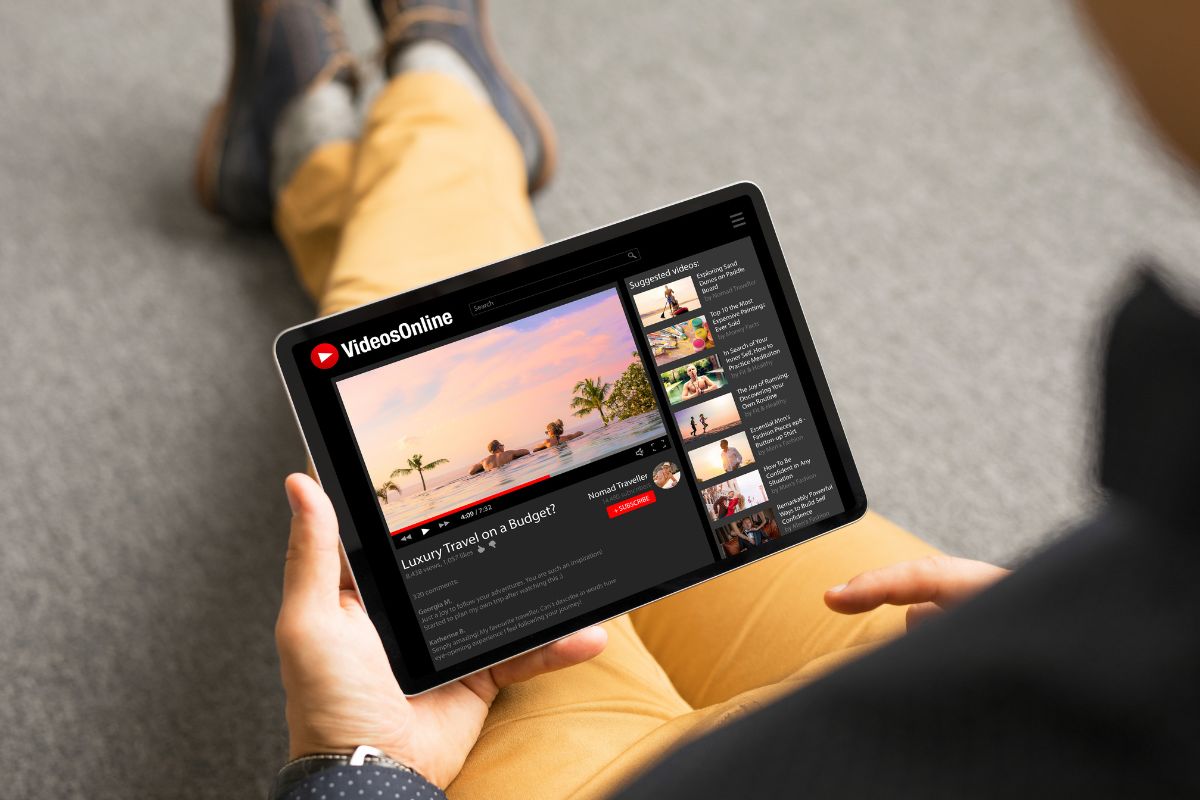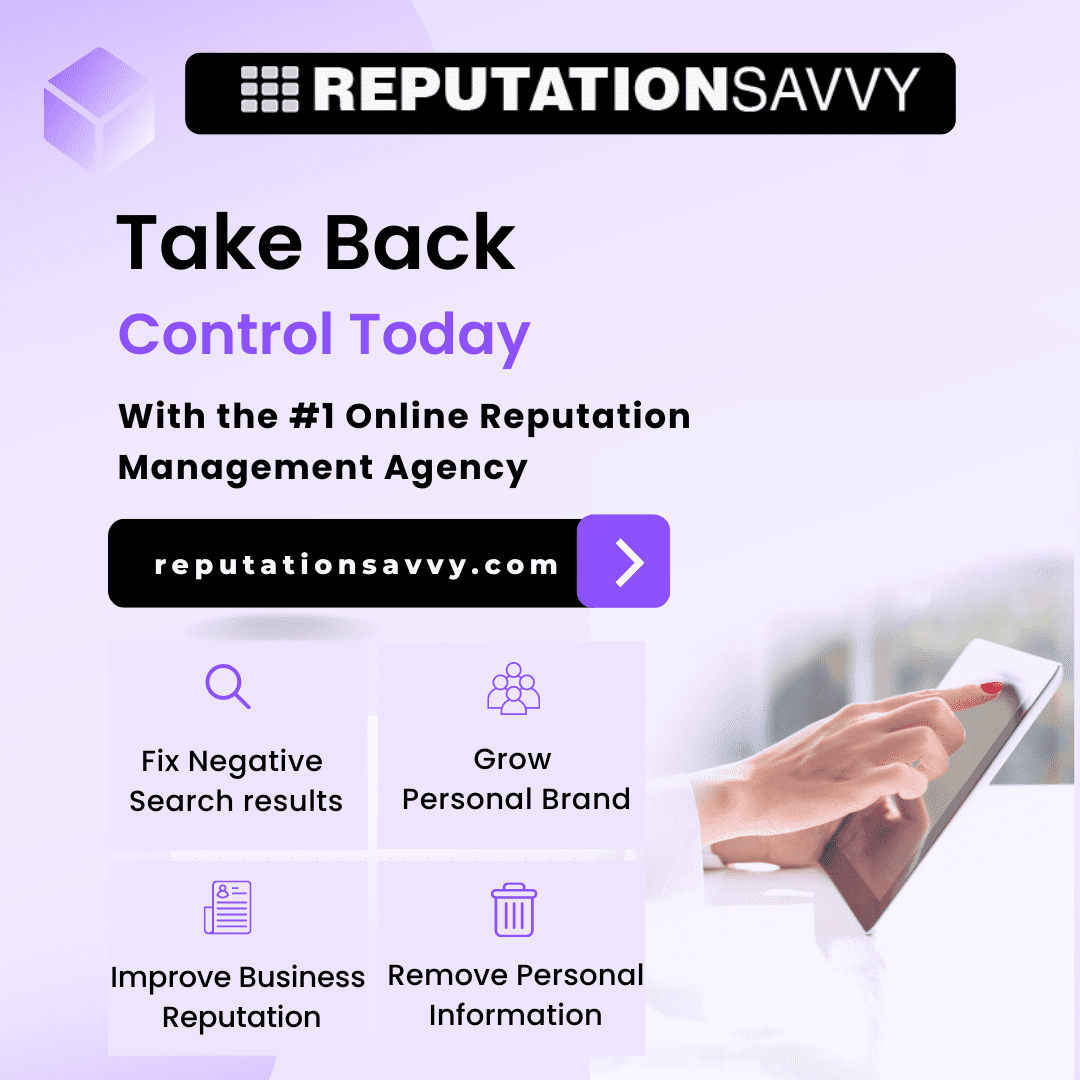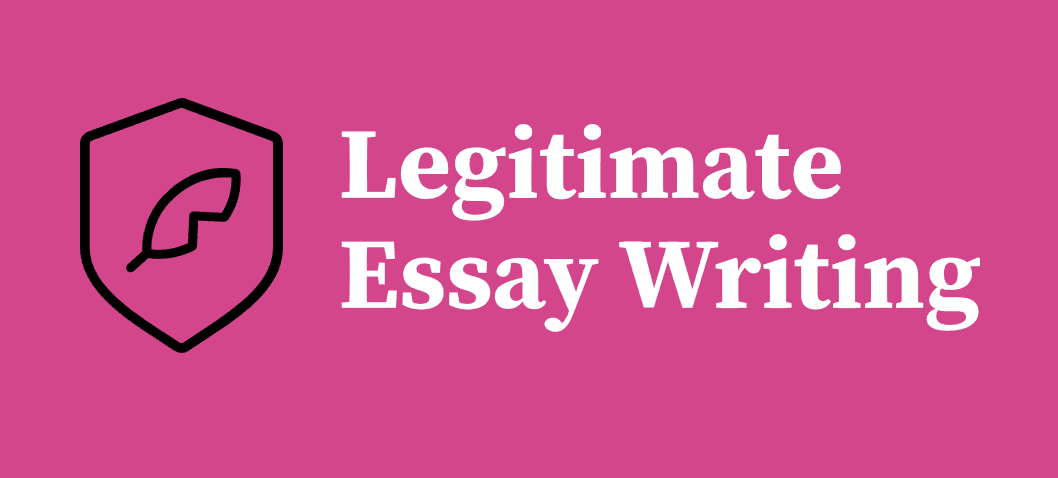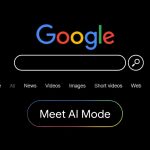With the implementation of the “GIGA School Concept,” students can now take home the tablets distributed by their schools, allowing each student to use a PC or tablet for their studies. However, many of these tablets come with restrictions imposed by local governments or schools, often preventing access to games or YouTube. Although these tablets are primarily intended for educational purposes, there are methods to enable YouTube viewing even on these restricted devices. In this guide, we’ll explore how to watch YouTube on school-issued PCs and tablets.
Understanding the Restrictions
The use of tablets in education has been welcomed by many for its innovative approach, but some students find the restrictions cumbersome and limiting. The degree of restriction varies depending on the school or local government, with some institutions enforcing strict controls while others offer more freedom.
Web Filtering
One common restriction method is web filtering, which blocks access to inappropriate content by categorizing and filtering websites. This helps prevent the viewing of unsuitable content. Schools might use web filtering to block entire categories of websites, ensuring that students cannot access adult content, social media, or entertainment sites like YouTube. This is done to create a focused learning environment and to protect students from harmful content.
Graduated Restrictions
Some schools gradually increase the level of freedom as students grow older, allowing more access over time. This method helps ensure that younger students can safely use tablets while older students might be allowed to watch YouTube once they reach a certain grade level. For example, elementary school students might have more restrictions compared to high school students, who might need access to a wider range of online resources for their research projects and assignments.
Rules-Based System
In contrast, some schools might operate under a rules-based system without strict technological restrictions. For instance, while apps might not be installable due to administrative controls, students might simply be instructed not to use certain apps or websites. Violations are reported to teachers or administrators, promoting self-regulation among students. This approach fosters a sense of responsibility and trust among students, encouraging them to use technology appropriately.
Chromebooks and Centralized Management
Chromebooks are widely used in many schools, often managed through Chrome Education Upgrade, which provides centralized control over devices. This upgrade can enforce various browsing restrictions such as:
- SafeSearch: Removes dangerous sites from search results.
- SafeBrowsing: Warns users about potentially harmful websites.
- URL Blocking: Restricts access to specified URLs.
These features ensure that students can use their devices safely, avoiding exposure to inappropriate or dangerous content. However, these restrictions can also limit the usefulness of tablets for legitimate research and entertainment purposes.
How to Watch YouTube on School Tablets
Despite these restrictions, it’s possible to watch YouTube on school-issued tablets at home through a few methods. Here, we’ll discuss two primary methods:
- Using Proxy Sites
- Downloading YouTube Videos to an SD Card or USB on Another Device
Using Proxy Sites
Proxy sites can bypass content restrictions by acting as an intermediary, allowing access to blocked sites. Here’s how you can use a proxy site to watch YouTube:
- Open a Proxy Site: In your browser, search for a reliable proxy site. Some popular proxy sites include ProxySite.com and HideMyAss.com.
- Enter YouTube’s Domain: Once on the proxy site, enter the YouTube URL in the provided field and search for the video you want to watch.
- Watch Videos: The proxy site will load YouTube, allowing you to watch videos as you normally would.
However, be cautious as many free proxy sites have weak security, posing risks such as personal information theft. Additionally, proxy use can slow down internet speed, which might cause buffering issues during video playback. It’s essential to choose a reputable proxy service and to be aware of the potential risks involved.
Downloading YouTube Videos to External Storage
If the school tablet permits connection to external storage devices, you can download YouTube videos on another device and transfer them to the tablet. Here’s a step-by-step guide using the StreamFab YouTube Downloader:
- Download StreamFab YouTube Downloader
Purchase and download the software from the official site. Install and launch it. StreamFab offers a user-friendly interface and is compatible with both Windows and macOS.
- Search for the Video
In StreamFab, select YouTube from “Popular Video Sites” and search for your desired video. This feature allows you to browse YouTube directly within the application.
- Download the Video
Choose the format and quality, then click the “Download” button. For audio-only, switch to “Audio” mode. StreamFab supports various formats, including MP4 and MP3, making it versatile for different needs.
- Transfer the Video to the External Storage
Once downloaded, transfer the video to a USB drive or SD card. Ensure that your school tablet can read the external storage device.
- Watch the Video on the Tablet
Insert the USB or SD card into the school tablet and enjoy the video. This method bypasses any direct restrictions on the tablet itself.
Benefits of StreamFab YouTube Downloader
- Permanent Free Downloads: The software allows free downloads from YouTube, accessible on both PCs and smartphones, making it convenient for continued use. You can build a personal library of videos for offline viewing without worrying about recurring costs.
- MP3 Conversion: Convert and download videos in MP3 format, perfect for saving your favorite music. This feature is particularly useful for students who want to listen to music or educational podcasts.
- Ad-Free Viewing: Download videos without ads, ensuring a seamless viewing experience. Ads can be distracting and time-consuming, so removing them can enhance your viewing experience.
- Background Playback: Enjoy background playback while using other apps, ideal for multitasking during study sessions. This feature allows you to listen to lectures or music while working on assignments.
- Offline Playback: Watch videos offline without worrying about data usage, especially useful in areas with poor internet connectivity. This ensures that you can access educational content anytime, anywhere.
Conclusion
In this guide, we’ve explained how to watch YouTube on school tablets using proxy sites or external storage devices. The GIGA School Concept has provided students with valuable tools for learning, but restrictions can sometimes limit their usability. Using proxy sites comes with risks, so downloading videos to USB or SD cards with tools like StreamFab YouTube Downloader is often a safer and more reliable method. This way, students can enjoy educational and entertaining content on their school tablets without any hassle.
While the restrictions imposed on school tablets are meant to ensure a safe and focused learning environment, it’s understandable that students may want to access a broader range of content, including YouTube. By understanding the nature of these restrictions and learning how to navigate them safely, students can make the most of their school-issued devices. Whether through the use of proxy sites or downloading videos for offline viewing, there are ways to enjoy YouTube responsibly and effectively.
Ultimately, students need to balance their educational needs with their desire for entertainment. Responsible use of technology is key, and understanding the potential risks and benefits of different methods for accessing YouTube can help students make informed decisions. With the right approach, school tablets can be powerful tools for both learning and entertainment, enriching the educational experience in meaningful ways.