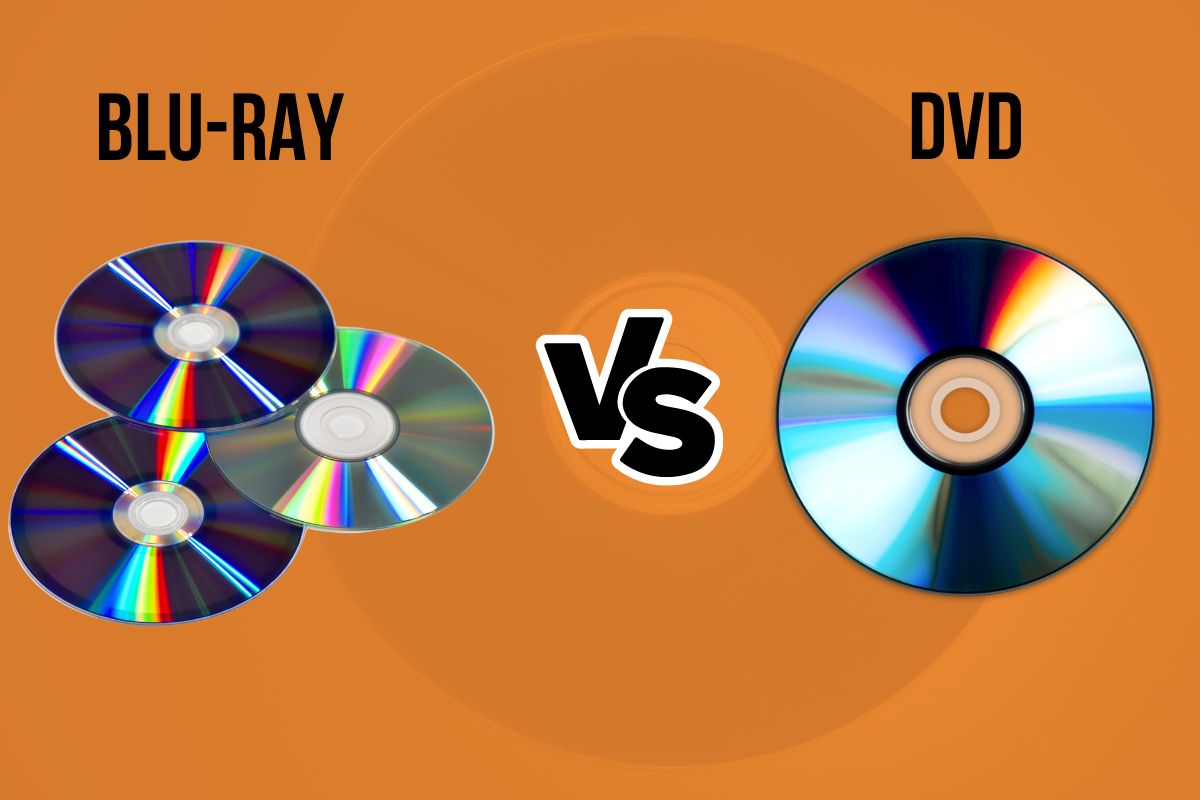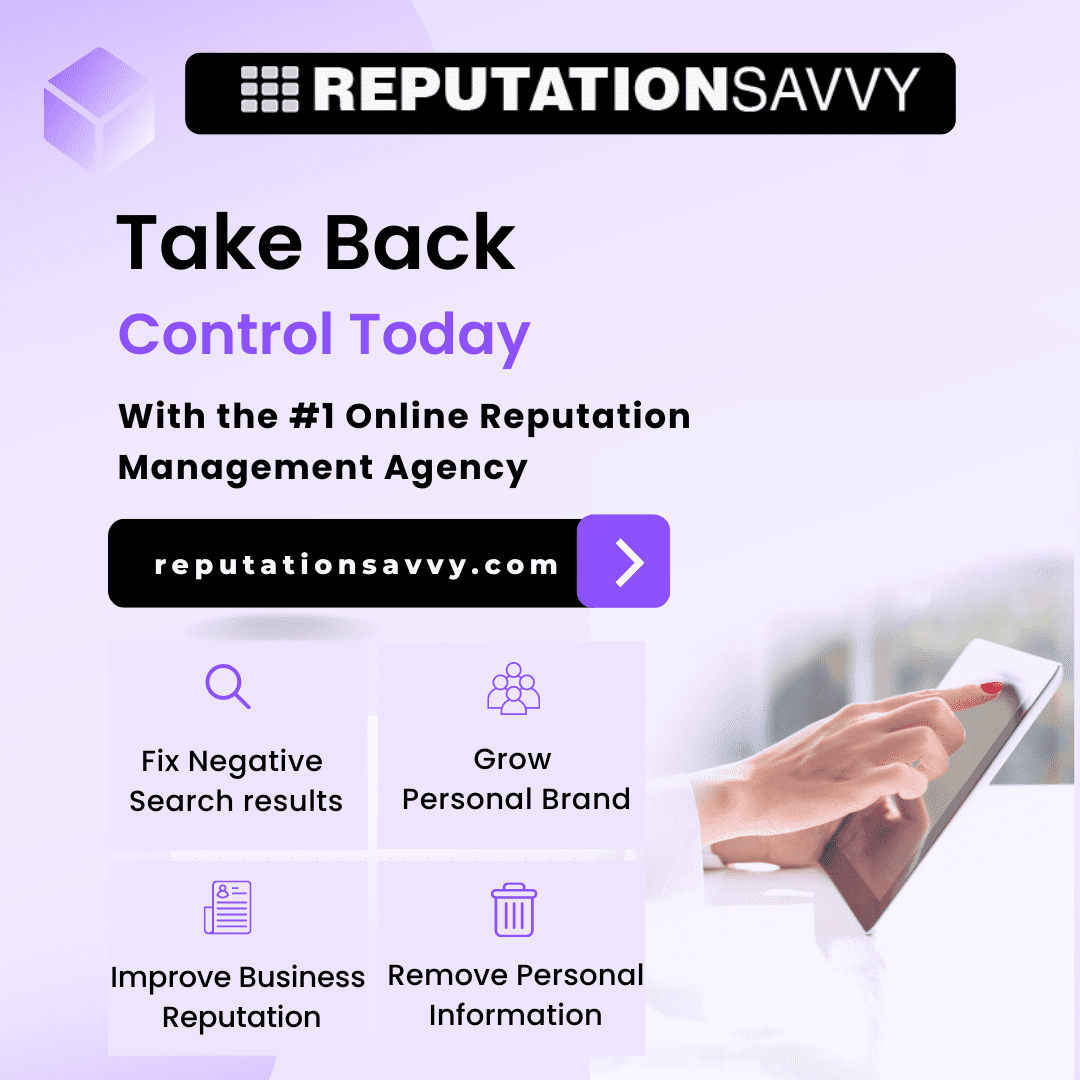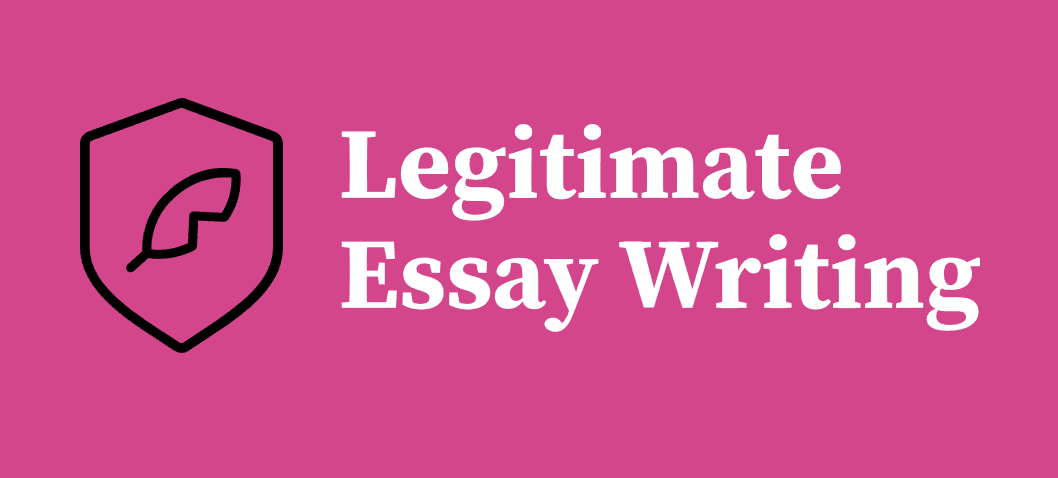Introduction
Often, people find it difficult to choose between Blu-ray and DVDs. While both formats have excellent ways to enjoy their media files at home, the differences are beyond their cost. This blog post will detail the features of the two and how they differ in various aspects to help you choose one. Furthermore, stay with us to learn about the best tools to help you rip DVD format and Blu-ray.
Discrepancies between the two discs at a glance
First and foremost, let’s examine the essential differences that set Blu-ray apart from rip DVD format.
| Basis | Blu-ray | DVD |
| Release Year | 2006 | 1995 |
| Image and Video Resolution | High-quality and resolution (up to 1080p HD and 4K Ultra HD) | Lower quality and resolution
(almost 480p or 720p SD) |
| Audio Quality | Top-notch sound and audio formats (Dolby Atmos and DTS:X) | Standard sound and audio formats, such as Dolby Digital and DTS surround sound |
| Player Used | Blu-ray players and some PCs | DVD players and almost all PCs |
| Storage Capacity | High almost 50 GB | Low almost 8.5 GB |
Reasons to Choose Blu-Ray Discs
There are ample reasons to choose Blu-ray over DVD discs than just video and image resolution. Let us look at some of the important ones.
- Video Resolution: Blu-ray is the future of modern devices and smart TVs, which prefer 4K Ultra HD quality and higher over 1080p High definition. DVD discs usually play the media content according to standard definitions, such as 720p x 480p. While 1080p is an upgrade compared to SD, the market nowadays demands higher quality that surpasses 1080p. Playing DVDs on newer TVs or modern devices can blur the frame or picture quality when enlarging the image to fit your screens.
- Storage Capacity: Compared to a DVD disc, a Blu-ray can store data over five times. This means that five DVDs are equivalent to one Blu-ray disc, and the latter helps to fit in more data, including larger files. Blue laser technology with a shorter wavelength also plays a significant role here. The laser technology of Blu-ray players helps view files in 4K Ultra HD quality and lossless audio of Dolby TrueHD.
- Requires Newer Devices and Modern TVs: Blu-ray works seamlessly on modern and newer devices. However, DVD players also work on older TVs, provided they remain in good condition.
Reasons to Choose DVDs
Blu-ray players can easily read and play DVDs. Blu-ray is the future of modern entertainment, so you should consider discarding your DVDs. But these points should be enough to keep them before you throw them away.
- Price: DVDs are comparatively less expensive than Blu-rays. In newer models, Blu-ray formats support HD content (up to 1080p) and UHD content, such as 4K. Also, Blu-ray offers better audio quality than DVD. On the other hand, the DVD format supports SD content (i.e., 480p). If you do not have a specific inclination toward high picture quality, you may stick to DVDs for your entertainment needs.
- Works Seamlessly on Older Devices and TVs: DVDs do not require high system resources. While Blu-ray discs work only on modern TVs, DVDs can also play on older and smaller television sets without a considerable difference in audio and picture quality. This justifies the lower price and boosts nostalgia to enjoy your favorite movie.
Transform your Disc Collection into Digital Easily
Maintaining a collection of your favorite movies on Blu-rays and DVDs can be complex, especially if you move frequently. You can convert them to digital files to free up physical space and reduce unnecessary clutter. Using the all-powerful DVDFab Blu-ray Ripper, you can quickly rip your DVD and Blu-ray discs and convert them into digital files in any format.
Product characteristics:
- Converts discs to various video and audio formats
- Its advanced technology ensures high output quality
- Customize the final video settings such as resolution, bit rate, audio bit rate, etc.
- The disc conversion process takes place at a blazing speed
Step-by-step Guide to Using DVDFab Blu-ray Ripper to Rip Blu-ray Discs
- Step 1: First, download and install DVDFab on your PC. Next, navigate to the homepage and open the Ripper module.
- Step 2: Load the Blu-ray disc or click on the Add button to choose your ISO file or folder. Choose your desired profile by selecting the Choose Other Profile option.
- Step 3: Select your preferred languages, titles, and other custom options. For additional customization, you can explore the advanced settings and editor choices.
- Step 4: Review all the customizations and settings. When you’re ready, click on the Start option to begin the process.
The Bottom Line
Streaming services offer unparalleled visual entertainment. However, Blu-ray format and DVD have their own charm for uncompromised viewing experiences. While the basis of distinction is clear, finding the best depends on several factors. You can use the DVDFab Blu-ray Ripper to convert your physical disc content to digital files and watch it anywhere.